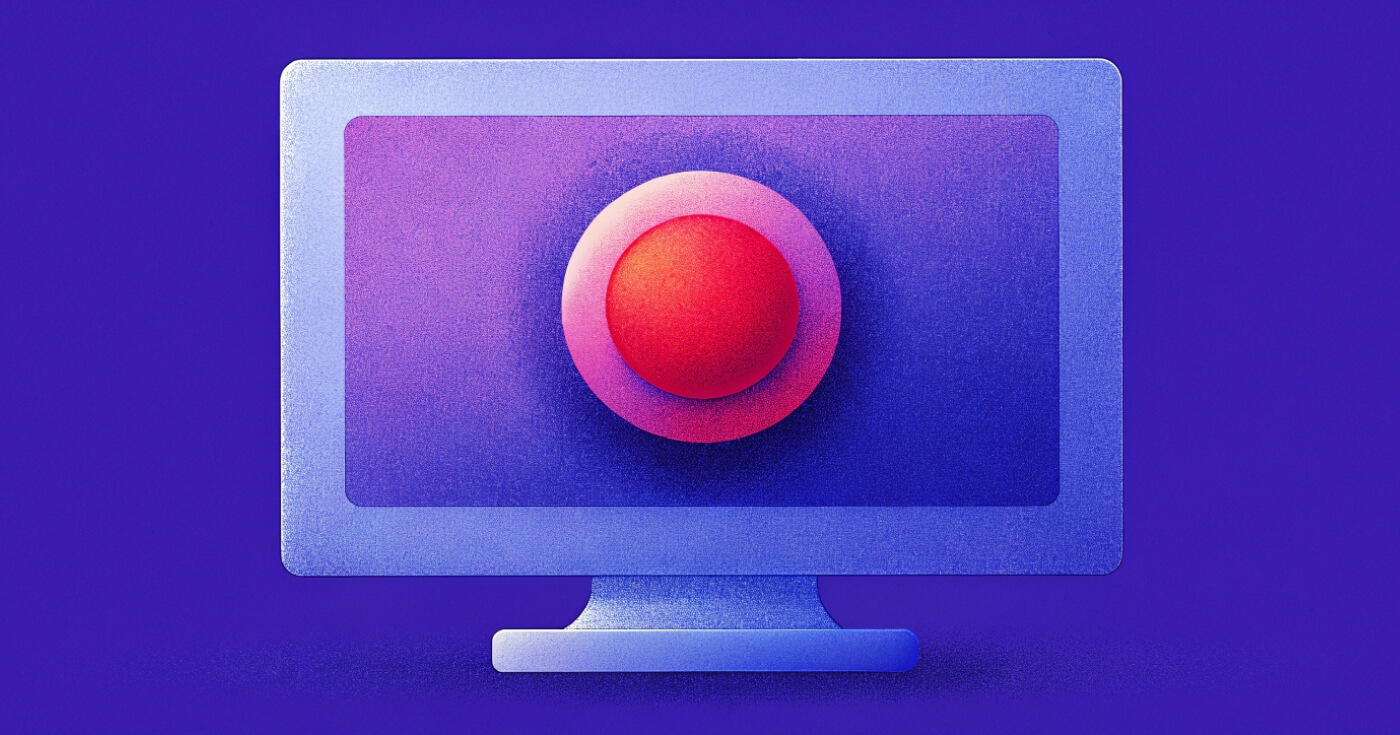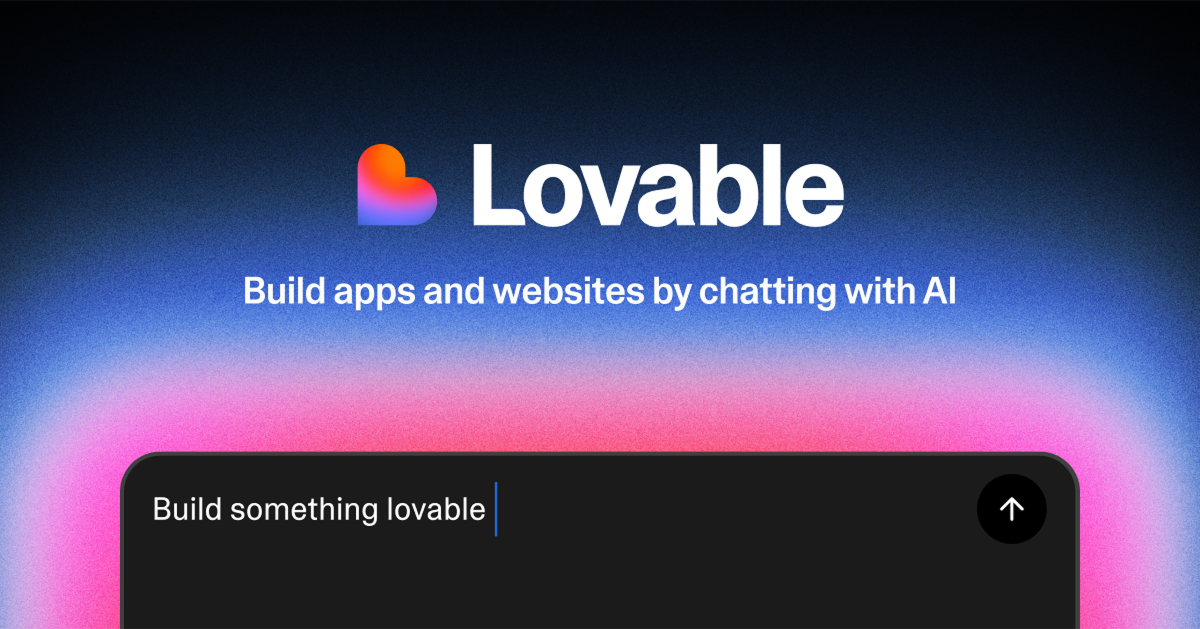Screen recording software is crucial for creating tutorials, capturing gameplay, and conducting virtual meetings.
The best AI screen recorders are becoming essential tools for training and onboarding, as video content is projected to constitute 76% of total Internet traffic by 2025, according to Ericsson’s forecast.
AI features, such as automatic transcription and content summarization, are becoming standard, further enhancing their value.
In this guide, we’ll explore the top 10 best AI screen recorders available in 2024.
Key Takeaways
- Integration of AI: Many tools now include AI features for enhanced functionality.
- User Preferences: Users favor intuitive interfaces and seamless sharing capabilities.
- Diverse Use Cases: These tools cater to various needs, from education to gaming.
Top 10 Picks for Best AI Screen Recorders
- Camtasia – Best for professional tutorials
- OBS Studio – Best for gamers and live streamers
- Loom – Best for quick video sharing
- Movavi Screen Recorder – Great for webinars
- ScreenFlow – Best for Mac users
- ScreenPal – Good for educators
- Zappy – Ideal for quick sharing
- EaseUS RecExperts – Best for presentations
- Icecream Screen Recorder – Good for casual users
- Apowersoft Free Online Screen Recorder – Best for online solutions
How We Evaluated Best AI Screen Recorders
The evaluation process for best AI screen recorders focused on these key criteria:
- Features: We assessed the range of features offered, such as editing tools and integrations.
- User Experience: We considered user interface design and ease of use.
- 3. Pricing: We analyzed pricing models, including free and premium options.
- Compatibility: We looked at the platforms supported by each tool.
- Customer Support: We evaluated the availability and quality of customer support.
We conducted extensive testing, consulted industry experts, and analyzed user feedback to create this comprehensive list.
Best AI Screen Recorders Comparison Table
| Software | Best For | Key Features | Pricing | Free Plan | Platforms Available |
|---|---|---|---|---|---|
| Camtasia | Professional tutorials | Advanced editing, annotations, webcam recording | $299.99 for a lifetime license | No | Windows, Mac |
| OBS Studio | Gamers and live streamers | Free, live streaming, customizable | Free | Yes | Windows, Mac, Linux |
| Loom | Quick video sharing | Cloud storage, webcam overlay | Free for 25 videos; $12.50/month for unlimited | Yes (limited) | Web, Windows, Mac, Chrome extension |
| Movavi Screen Recorder | Webinars | Scheduled recording, built-in editor | $42.95/year for personal license | Yes (limited) | Windows, Mac |
| ScreenFlow | Mac users | High-quality recording, powerful editing tools | $149 for a one-time purchase | No | Mac |
| ScreenPal | Educators | Affordable editing features, simple UI | Free for 15 min recordings; $3/month for Deluxe | Yes | Web, Windows, Mac |
| Zappy | Quick sharing on Mac | GIF creation, quick recording | Free for local recordings | Yes | Mac |
| EaseUS RecExperts | Presentations | High-resolution recording, user-friendly | $19.95/month; $37.95/year | No | Windows, Mac |
| Icecream Screen Recorder | Casual users | Simple recording interface, format support | Free (limited); $29.95 for Pro | Yes (limited) | Windows, Mac |
| Apowersoft Free Online Screen Recorder | Online solutions | Free, no installation required | Free | Yes | Web |
1. Camtasia
Best for professional tutorials
Camtasia is a powerful screen recorder designed for creating high-quality tutorials and educational content.
It offers advanced video editing features, allowing users to add annotations, effects, and transitions. With its intuitive interface, Camtasia makes it easy for users to create polished videos that captivate audiences.
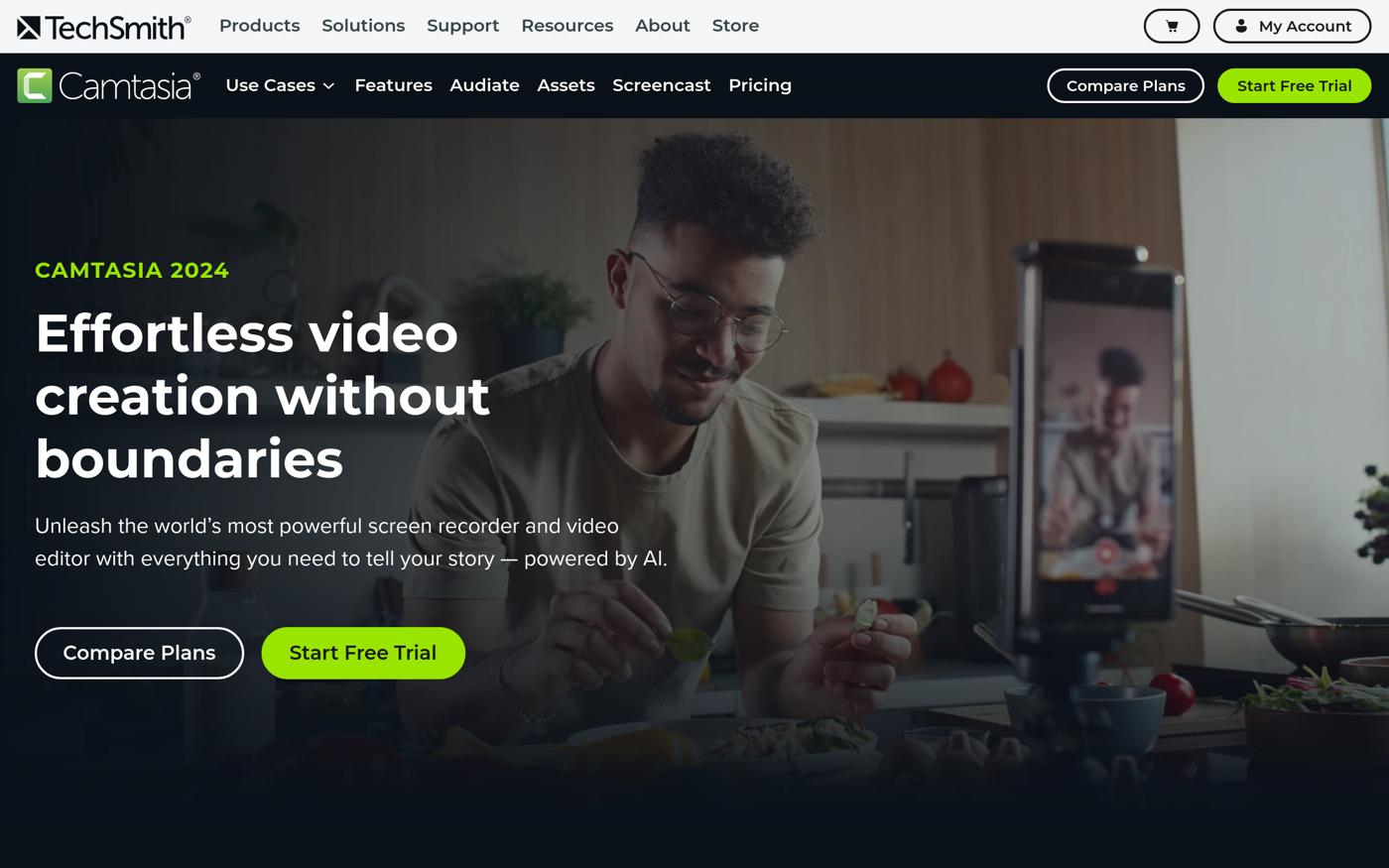
Pros:
- User-friendly interface, perfect for beginners.
- Comprehensive editing tools for professional results.
- Supports multiple video formats.
Cons:
- Higher price point may not suit all budgets.
- Learning curve for advanced features.
Key Features:
- Advanced Editing: Edit videos with ease, adding effects and transitions.
- Screen Recording: Capture your screen along with webcam footage.
- Annotations: Easily add annotations to highlight key points.
Pricing:
Camtasia is priced at $299.99 for a lifetime license, which includes all features and updates. For more information, visit the pricing page.
2. OBS Studio
Best for gamers and live streamers
OBS Studio is a free and open-source software that is widely used for live streaming and screen recording. Its flexibility and customization options make it a favorite among gamers and content creators.
OBS allows users to capture high-quality video and stream directly to platforms like Twitch and YouTube.
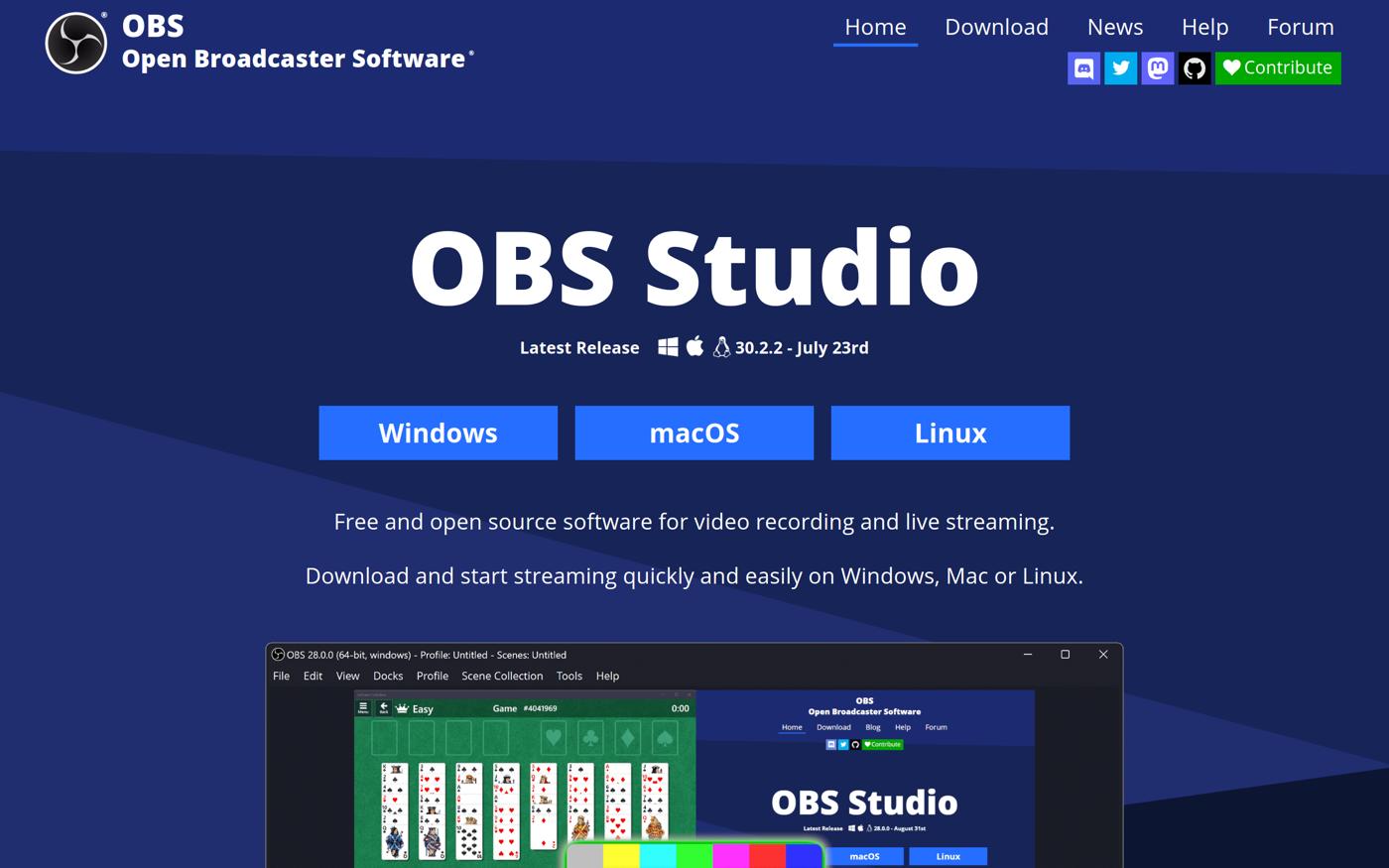
Pros:
- Completely free with no hidden costs.
- Highly customizable interface.
- Supports multiple streaming platforms.
Cons:
- Can be overwhelming for beginners.
- Limited customer support options.
Key Features:
- Live Streaming: Stream directly to popular platforms.
- Customizable Layouts: Create layouts that suit your needs.
- High-Quality Recording: Capture video at high resolutions.
Pricing:
OBS Studio is free to use. For more information, explore the features page.
3. Loom
Best for quick video sharing
Loom is designed for quick and easy video sharing, making it perfect for professionals who need to communicate efficiently.
With Loom, users can record their screen, add a webcam overlay, and share videos instantly via a link.
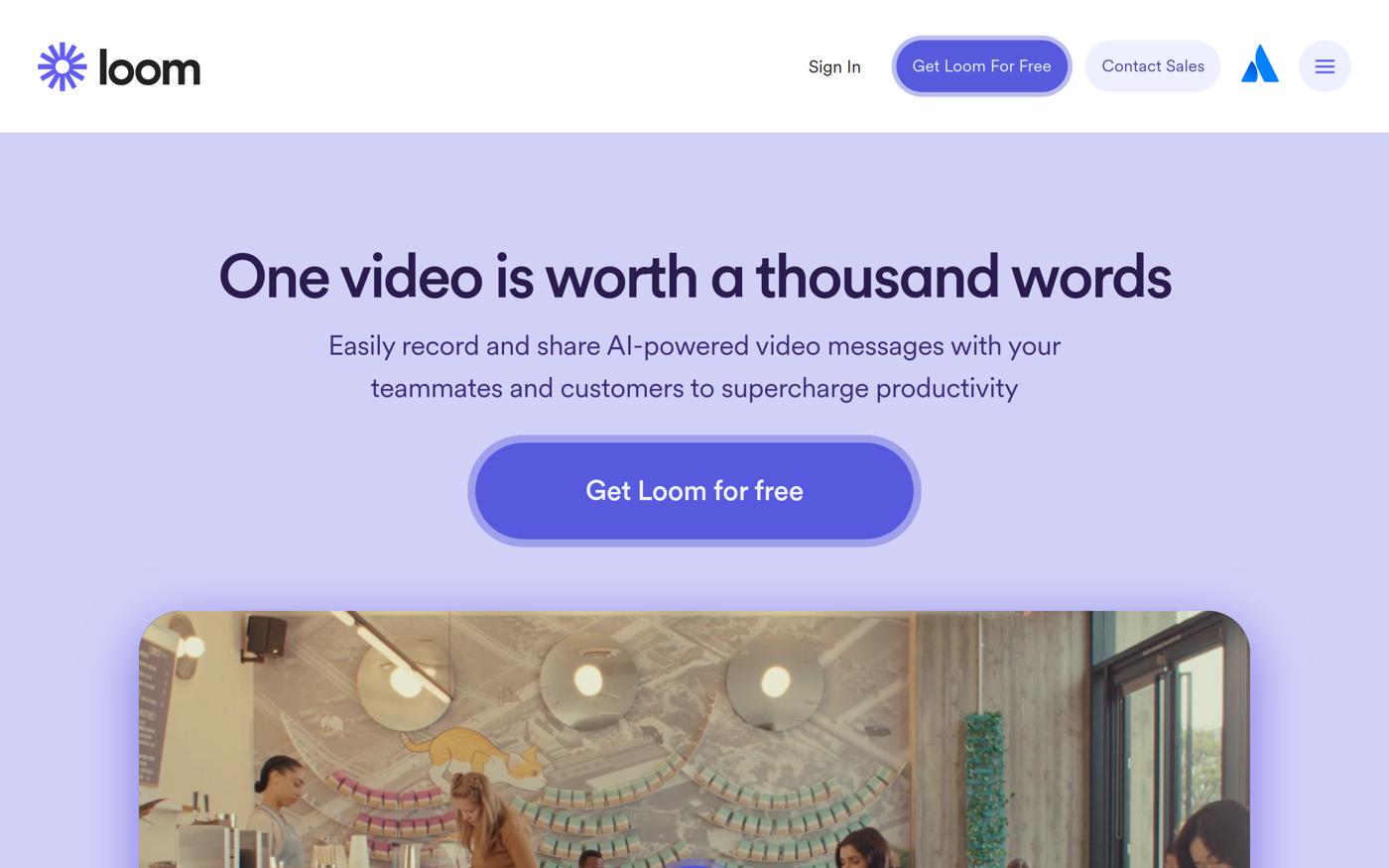
Pros:
- Fast and easy to use for quick recordings.
- Cloud storage for easy access and sharing.
- Integrates with various platforms.
Cons:
- Free version has limitations on recording length.
- Less robust editing features compared to competitors.
Key Features:
- Instant Sharing: Share videos with a simple link.
- Webcam Overlay: Add a personal touch with a webcam feed.
- Cloud Storage: Store your videos online for easy access.
Pricing:
Loom offers a free plan for 25 videos, with a paid plan starting at $12.50/month for unlimited videos. Learn more on the pricing page.
4. Movavi Screen Recorder
Great for webinars
Movavi Screen Recorder is an ideal tool for recording webinars and online meetings.
Its user-friendly interface and built-in editor enable users to create professional-looking videos with minimal effort.
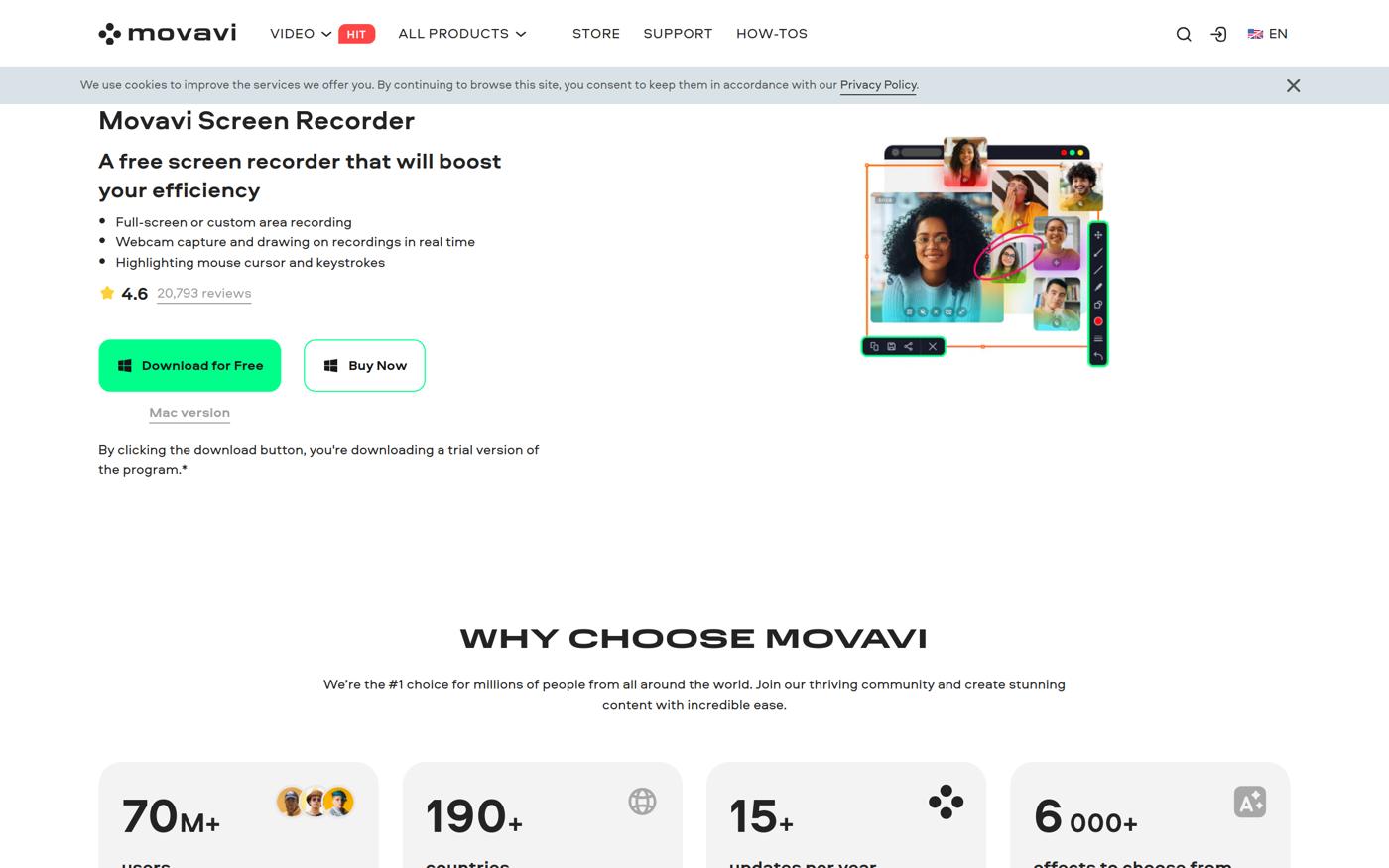
Pros:
- Simple and intuitive interface.
- Scheduled recording feature.
- Built-in video editor for post-production.
Cons:
- Annual subscription may not appeal to all users.
- Limited features in the free version.
Key Features:
- Scheduled Recording: Plan recordings in advance.
- Built-in Video Editor: Edit videos without needing additional software.
- User-Friendly: Perfect for users of all skill levels.
Pricing:
Movavi Screen Recorder is priced at $42.95/year for a personal license. Check out the pricing page for more details.
5. ScreenFlow
Best for Mac users
ScreenFlow is a robust screen recording software specifically designed for Mac users.
It combines screen recording with powerful editing features, making it perfect for creating high-quality videos.
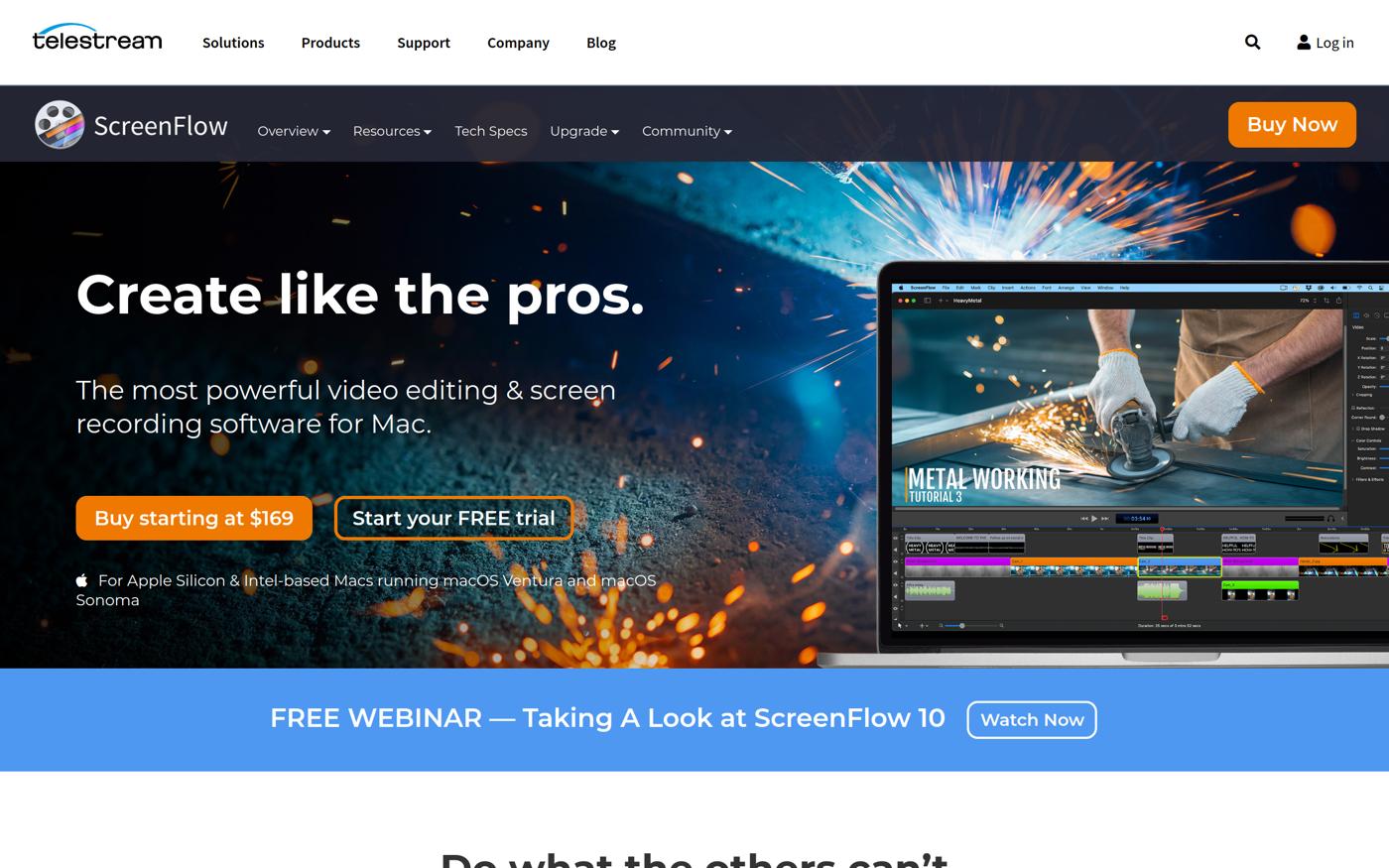
Pros:
- High-quality recording capabilities.
- Advanced editing tools included.
- Easy to use for Mac users.
Cons:
- Only available for Mac.
- Higher initial cost compared to some competitors.
Key Features:
- Powerful Editing Tools: Edit videos with ease using advanced features.
- High-Quality Capture: Record screens in high resolution.
- Annotations and Effects: Enhance videos with annotations and effects.
Pricing:
ScreenFlow is offered at $149 for a one-time purchase. For additional information, please visit the pricing page.
6. ScreenPal
Good for educators
ScreenPal is an affordable screen recording solution perfect for educators and casual users.
With its simple interface and essential editing features, it’s easy to create educational videos quickly.
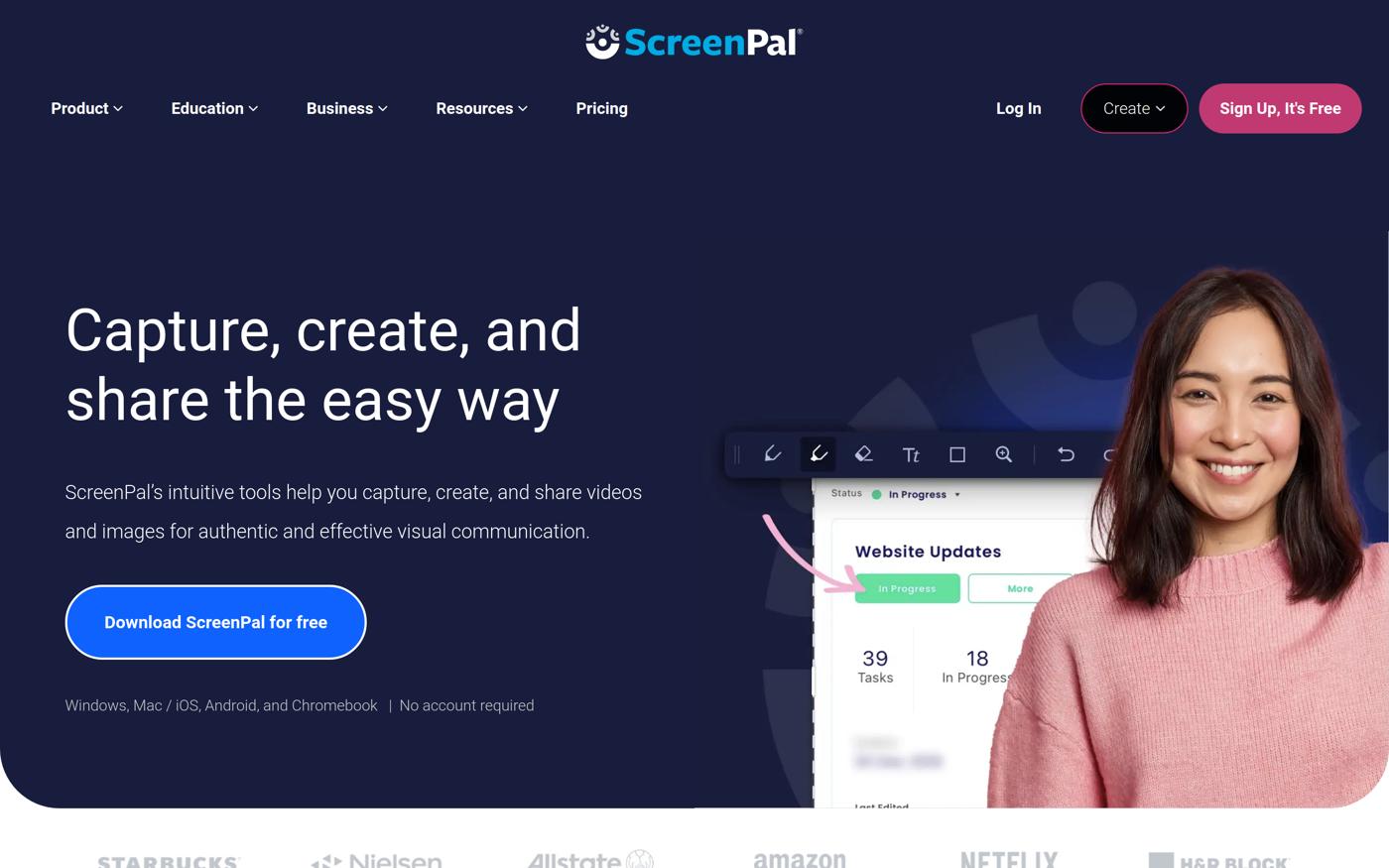
Pros:
- Affordable pricing with essential features.
- Simple and easy to use.
- Supports multiple platforms.
Cons:
- Limited features in the free version.
- Editing tools are basic compared to competitors.
Key Features:
- Affordable Editing Features: Get essential editing tools at a low price.
- User-Friendly Interface: Ideal for beginners.
- Cross-Platform Support: Use on various devices.
Pricing:
ScreenPal offers a free plan for 15-minute recordings and a $3/month Deluxe plan. For more details, visit the pricing page.
7. Zappy
Ideal for quick sharing on Mac
Zappy is a screen recording tool that allows Mac users to create quick recordings and GIFs. It’s perfect for users who need to share their screens swiftly.
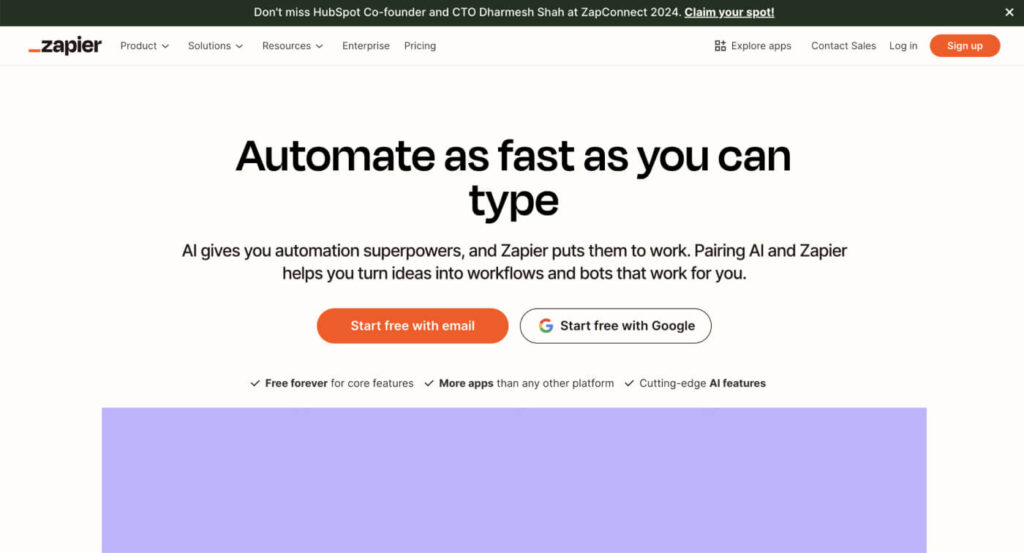
Pros:
- Fast and simple recording process.
- GIF creation feature for quick sharing.
- No software installation required.
Cons:
- Limited features compared to full-fledged screen recorders.
- Only available for Mac.
Key Features:
- Quick Screen Recording: Capture your screen in seconds.
- GIF Creation: Easily create GIFs for sharing.
- Simple Interface: Designed for ease of use.
Pricing:
Zappy is free for local recordings. For more information, check out the features page.
8. EaseUS RecExperts
Best for presentations
EaseUS RecExperts offers high-resolution recording and user-friendly features, making it ideal for creating presentations and webinars.

Pros:
- High-resolution recording capabilities.
- User-friendly interface.
- Built-in video editing tools.
Cons:
- Subscription-based pricing may not fit all budgets.
- Limited support options.
Key Features:
- High-Resolution Recording: Capture videos in high quality.
- Video Editing Tools: Edit recordings easily.
- User-Friendly Interface: Perfect for all skill levels.
Pricing:
EaseUS RecExperts costs $19.95/month or $37.95/year. More details can be found on the pricing page.
9. Icecream Screen Recorder
Good for casual users
Icecream Screen Recorder provides a simple recording interface that appeals to casual users.
It’s straightforward and supports multiple formats for easy sharing.
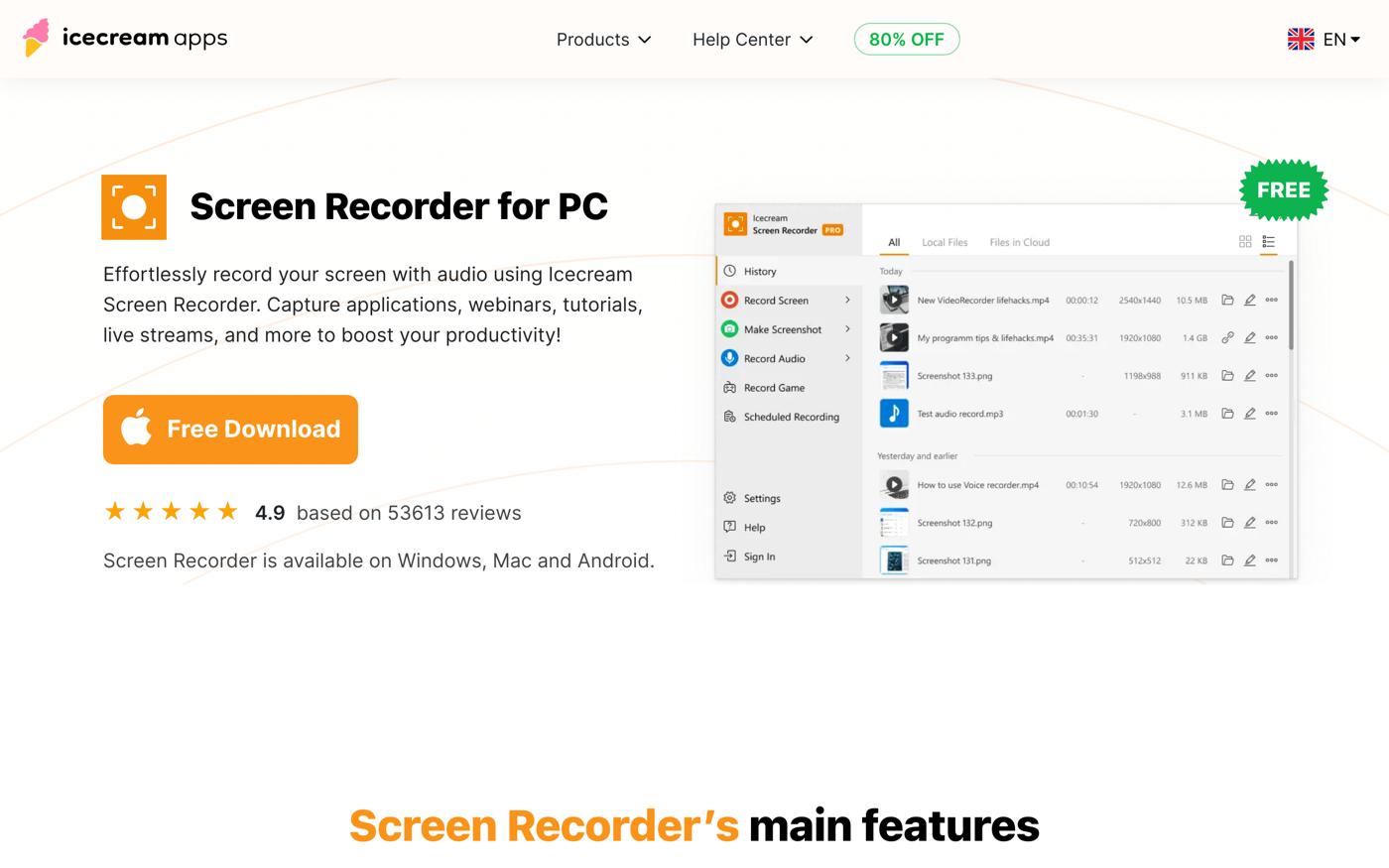
Pros:
- User-friendly design.
- Supports various video formats.
- Free version available.
Cons:
- Limited features in the free version.
- Editing tools are minimal.
Key Features:
- Simple Recording Interface: Easy for anyone to use.
- Multiple Format Support: Export videos in various formats.
- Basic Editing Options: Edit recordings with ease.
Pricing:
Icecream Screen Recorder is available for free (limited), with a Pro version for $29.95. Check the pricing page for more information.
10. Apowersoft Free Online Screen Recorder
Best for online solutions
Apowersoft Free Online Screen Recorder is a free online tool that requires no installation, making it convenient for users who prefer a straightforward solution.
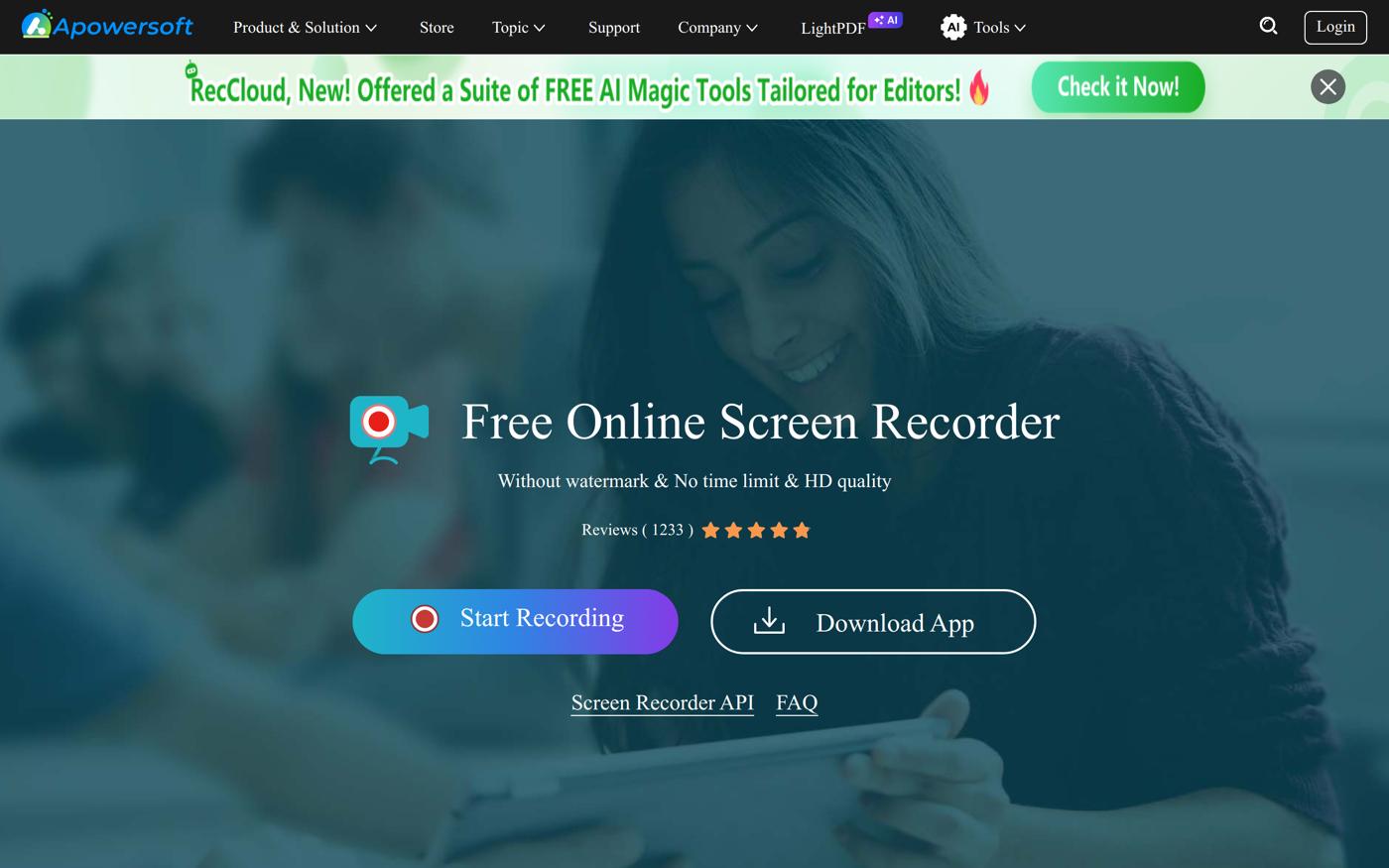
Pros:
- Completely free with no installation required.
- Easy to use for quick recordings.
- Accessible from any browser.
Cons:
- Limited features compared to desktop applications.
- Requires a stable internet connection.
Key Features:
- No Installation Required: Use directly in your browser.
- Free Online Tool: Perfect for users who want quick access.
- User-Friendly Interface: Designed for simplicity.
Pricing:
Apowersoft Free Online Screen Recorder is free to use. For more details, visit the features page.
How to Choose the Right Best AI Screen Recorder for Your Needs
Selecting the ideal AI screen recorder depends on your specific requirements and use case. Consider these crucial factors:
- Features: Determine which features are essential for your projects.
- User Experience: Choose a tool with an interface you find intuitive.
- Pricing: Assess your budget and evaluate the value each tool provides.
- Compatibility: Ensure the software runs on your preferred platform.
Emerging Trends in Best AI Screen Recorders
As remote work and digital content creation continue to rise, screen recorders are evolving.
- Emerging trends indicate a greater integration of AI features, such as automatic transcription and advanced editing options.
Industry experts predict this trend will continue, as users seek tools that enhance productivity and streamline workflows.
Conclusion
Choosing the right AI screen recorder is essential for maximizing the effectiveness of your video content.
From professional tutorials to casual sharing, the tools listed above offer a variety of features suited to different user needs. Assess your requirements and explore our top picks to find the ideal solution for your projects.
Frequently Asked Questions about Best AI Screen Recorders
What are the best AI screen recorders in 2024?
The best AI screen recorders include Camtasia, OBS Studio, Loom, and Movavi Screen Recorder, each catering to different user needs.
How do I choose a screen recorder for tutorials?
Look for tools with advanced editing features, ease of use, and good customer support to ensure a smooth experience.
Do any screen recorders offer free versions?
Yes, several screen recorders, such as OBS Studio and Loom, offer free versions with limited features.
What features should I look for in a screen recorder?
Consider features like editing capabilities, compatibility with your operating system, and ease of sharing videos.
Are there any screen recorders with AI transcription?
Many modern screen recorders, such as Loom and Movavi, are beginning to incorporate AI features, including transcription.