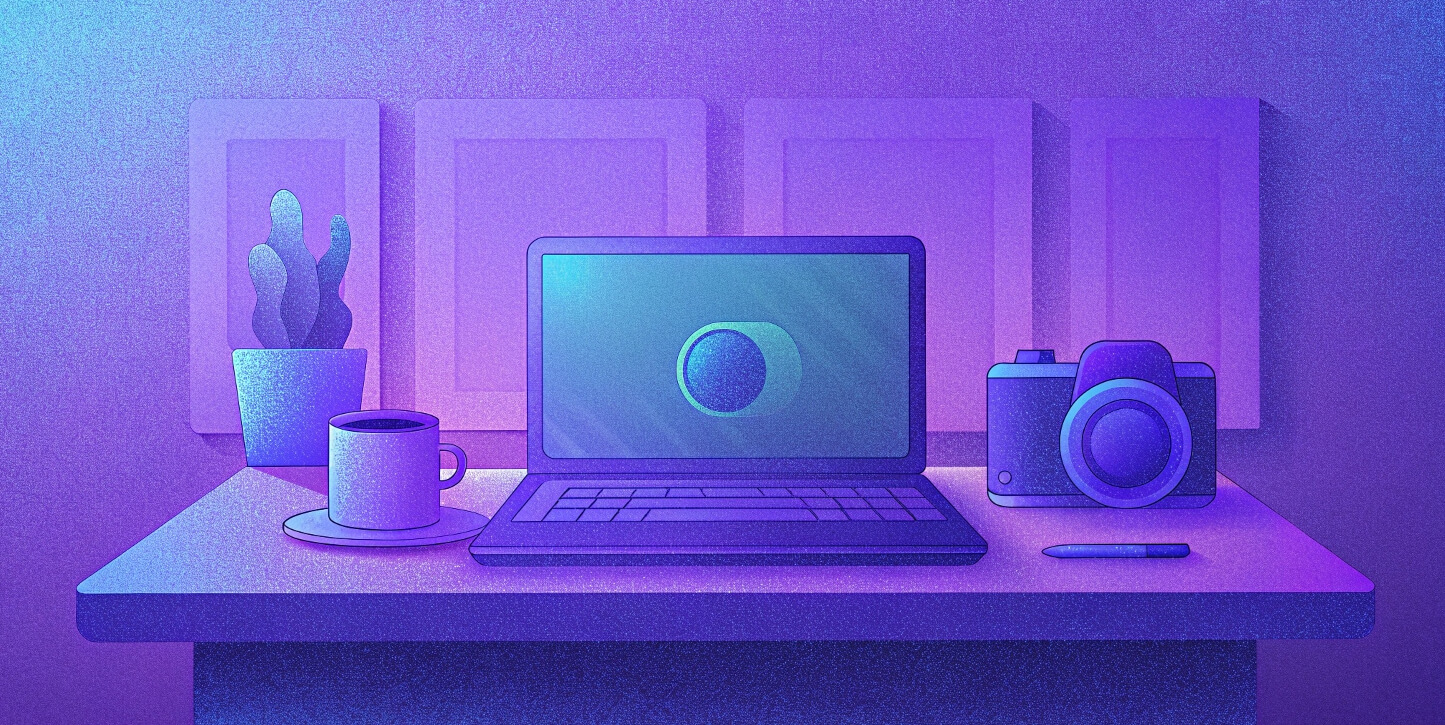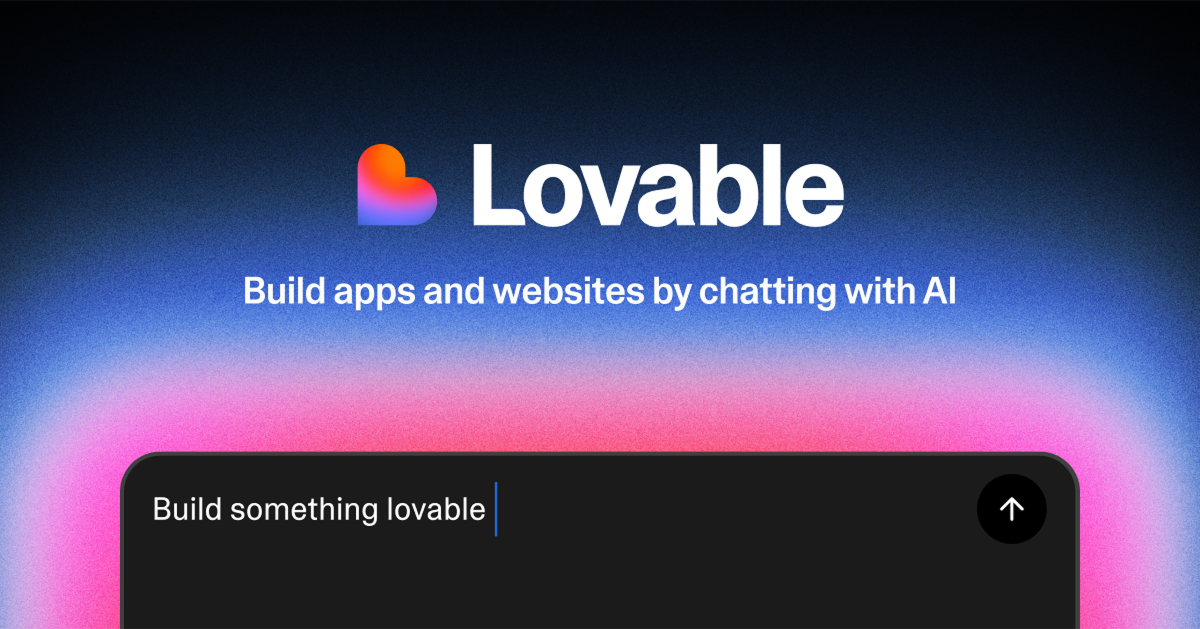Screencast software has become an essential tool for educators, marketers, and content creators.
With the rise of remote work and online learning, having the ability to record and share high-quality video content is more important than ever.
In fact, a recent survey indicates that 70% of employees believe video communication enhances collaboration.
In this guide, we’ll explore the 10 best screencasting software options available on the market.
Key Takeaways
- Diverse Options: There’s a variety of software tailored to different user needs, from free tools to professional-grade solutions.
- User-Friendly Features: Many options include intuitive interfaces, making them accessible for beginners and experts alike.
- Essential Integrations: Several tools offer seamless integration with popular productivity platforms, enhancing workflow efficiency.
Top 10 Picks for Best Screencast Software in 2024
- Camtasia – Best for professional video editing
- OBS Studio – Best free option for gamers and streamers
- Loom – Best for quick sharing and informal video communication
- ScreenPal (formerly Screencast-O-Matic) – Best for comprehensive recording and editing
- Movavi Screen Recorder – Best for creating tutorials and webinars
- ScreenRec – Best for unlimited recording time without watermarks
- Icecream Screen Recorder – Best for gamers with customizable settings
- ScreenCapture.com – Best for users with limited system resources
- Apowersoft Free Online Screen Recorder – Best for real-time editing during recording
- Acethinker Free Online Screen Recorder – Best for quick recordings without installation
How We Evaluated Best Screencast Software
The evaluation process for best screencast software focused on these key criteria:
- User Experience: We assessed the overall ease of use and intuitiveness of the software.
- Recording Quality: High-quality video output was prioritized, including support for 4K resolution.
- Editing Features: Tools that offer robust video editing capabilities were favored.
- Platform Compatibility: We considered compatibility with various operating systems, including Windows, macOS, and Linux.
- Pricing and Value: We analyzed the pricing structure, including free trials and subscription models.
The methodology involved testing, expert consultations, and thorough online research to ensure a comprehensive review of each software option.
Best Screencast Software Comparison Table
| Software | Best For | Key Features | Pricing | Free Plan | Platforms Available |
|---|---|---|---|---|---|
| Camtasia | Professional video editing | Video editing, annotations, transitions | $299 (one-time) | Yes (30-day trial) | Windows, Mac |
| OBS Studio | Gamers and streamers | Live streaming, high-quality capture | Free | Yes | Windows, Mac, Linux |
| Loom | Quick sharing | Webcam overlay, quick annotations | From $12.50/month | Yes (limited) | Web, Windows, Mac |
| ScreenPal | Comprehensive recording | Editing tools, media library | From $3/month | Yes | Windows, Mac |
| Movavi Screen Recorder | Tutorials and webinars | Scheduling, annotations | From $42.95/year | Yes (watermarked) | Windows, Mac |
| ScreenRec | Unlimited recording | Cloud storage, annotation tools | Free | Yes | Windows, Mac, Linux |
| Icecream Screen Recorder | Gamers and creators | Mouse effects, video trimming | $29.95 (full version) | Yes (5-min limit) | Windows, Mac |
| ScreenCapture.com | Limited resources | Browser-based, quick setup | Free | Yes | Web |
| Apowersoft Free Online Screen Recorder | Real-time editing | Cloud storage, multiple formats | Free | Yes | Web |
| Acethinker Free Online Screen Recorder | Quick recordings | Basic editing tools | Free | Yes | Web |
1. Camtasia
Best for Professional Video Editing
Camtasia is widely recognized for its powerful video editing capabilities. This software allows users to create polished videos with ease, thanks to its user-friendly interface and comprehensive editing tools.
Whether you’re making a tutorial, presentation, or marketing video, Camtasia provides the necessary features to enhance your content.
With options for annotations, transitions, and effects, users can create engaging videos that captivate their audience.
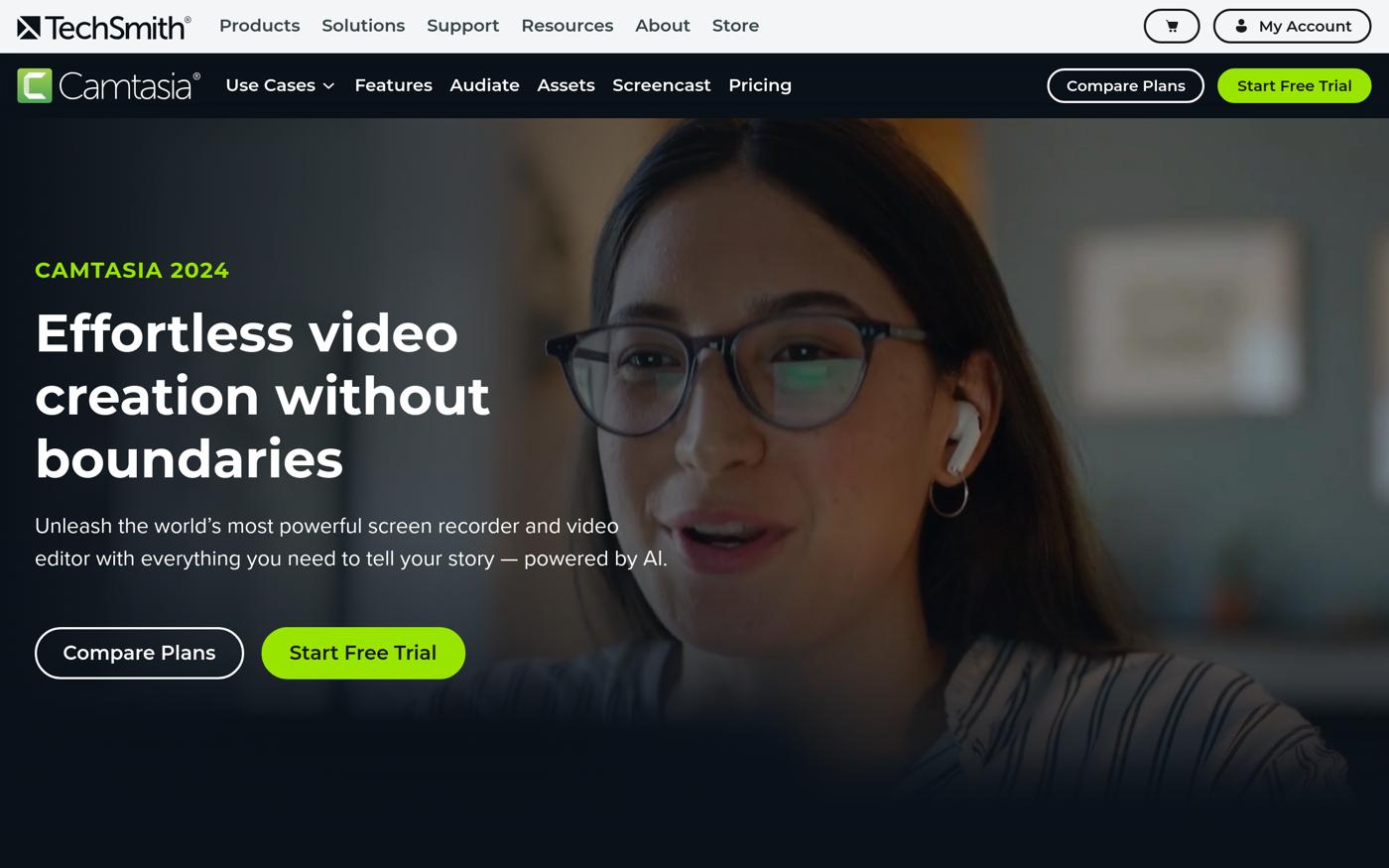
Pros:
- Comprehensive editing tools for polished videos
- User-friendly interface suitable for beginners
- Excellent customer support and tutorials
Cons:
- Higher price point compared to free alternatives
- Steeper learning curve for advanced features
Key Features:
- Video Editing: Offers a wide range of editing options to enhance your recordings.
- Annotations: Easily add text, shapes, and images to your videos.
- Multi-Track Timeline: Allows for advanced editing by layering multiple video tracks.
Pricing:
Camtasia is available for a one-time purchase of $299. A 30-day free trial is offered, allowing users to explore its features before committing.
2. OBS Studio
Best Free Option for Gamers and Streamers
OBS Studio is a powerful, open-source software that provides users with the ability to record and stream high-quality video.
It is particularly favored among gamers and streamers due to its customizable settings and advanced audio mixing capabilities.
The software supports various output formats, making it versatile for different content types.
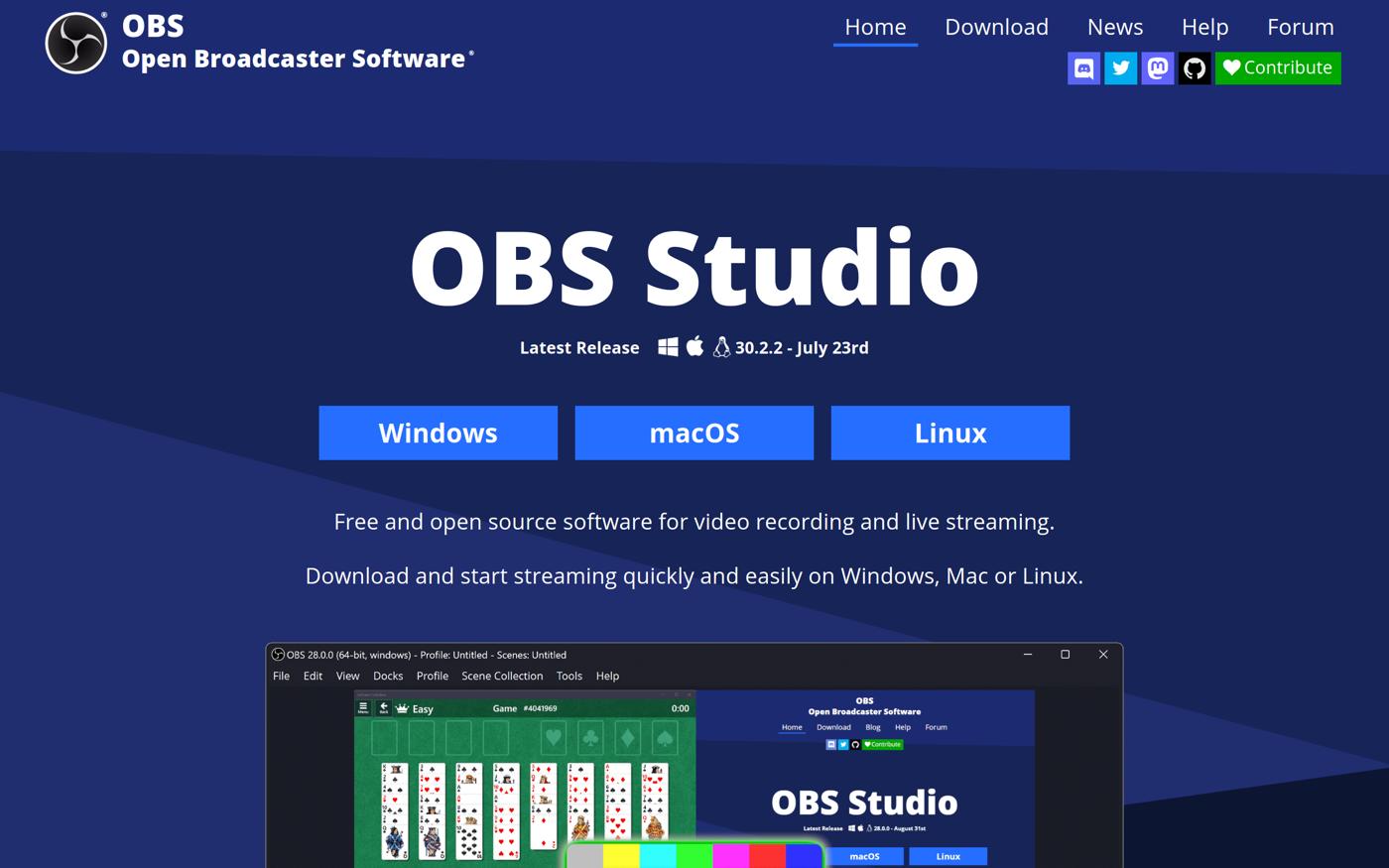
Pros:
- Completely free and open-source
- High-quality video capture with no watermarks
- Extensive community support and resources
Cons:
- May require a bit of technical knowledge to set up
- Limited built-in editing features
Key Features:
- Customizable Recording Settings: Users can adjust settings to suit their needs for optimal performance.
- Live Streaming Capabilities: Stream directly to platforms like Twitch and YouTube.
- High-Quality Audio Mixer: Control audio levels and sources for a professional sound.
Pricing:
OBS Studio is entirely free to use, making it an excellent choice for budget-conscious creators.
3. Loom
Best for Quick Sharing and Informal Video Communication
Loom has gained popularity for its ease of use and quick sharing capabilities. This tool is ideal for creating short videos for team communication or social media.
With features like webcam overlay and quick annotations, users can create engaging content without extensive editing.
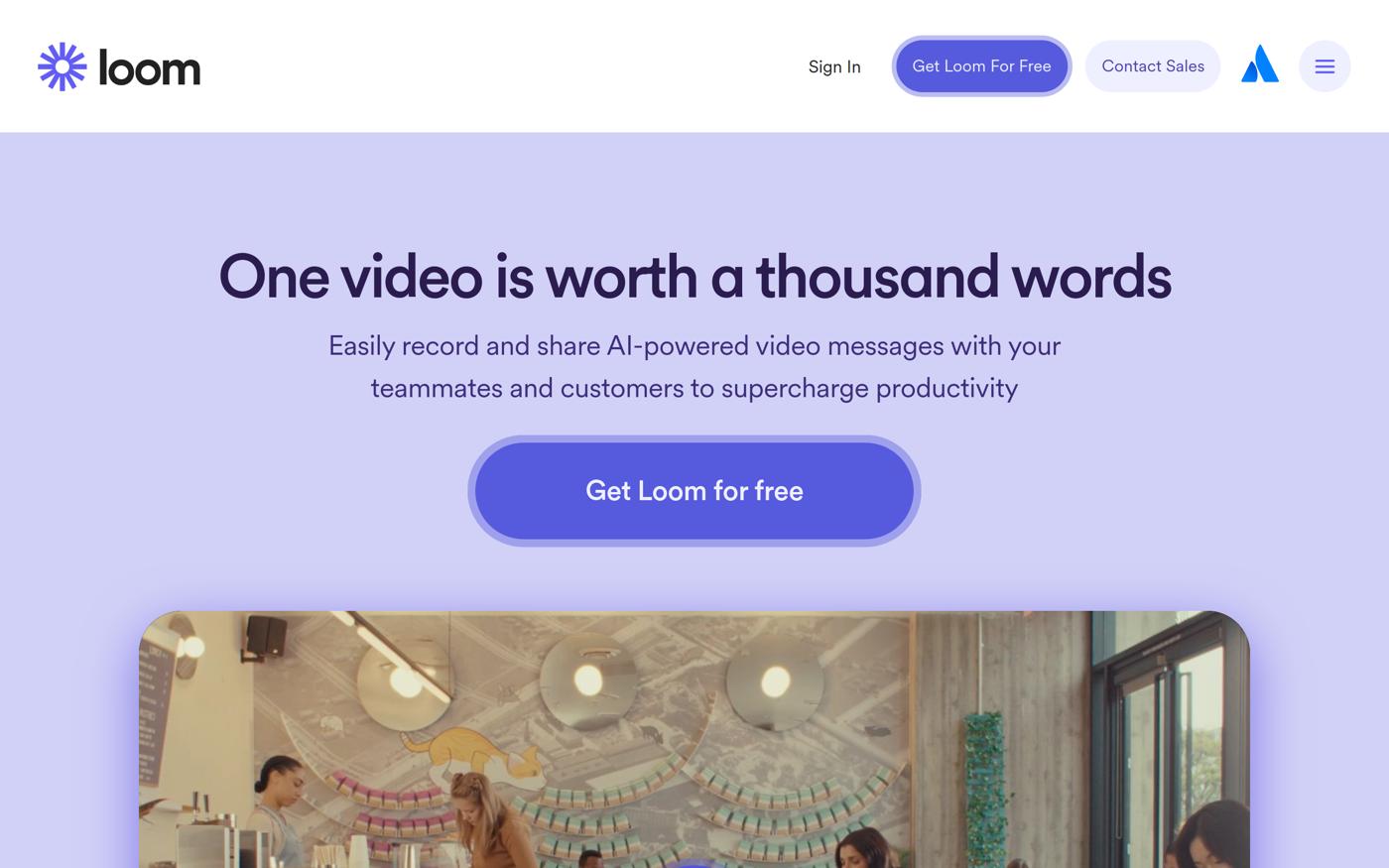
Pros:
- User-friendly interface for quick recordings
- Integrates with various productivity tools
- Free plan available for basic use
Cons:
- Limited to 5-minute videos on the free plan
- Basic editing features compared to more advanced tools
Key Features:
- Webcam Overlay: Record your screen while capturing yourself for a personal touch.
- Instant Sharing: Share videos via a simple link, making it easy for others to view.
- Annotations: Quickly add comments and highlights during recordings.
Pricing:
Loom offers a free plan with limitations. Business plans start at $12.50 per month per user, providing additional features and capabilities.
4. ScreenPal
Best for Comprehensive Recording and Editing
ScreenPal (formerly Screencast-O-Matic) is an excellent choice for users looking for a combination of recording and editing features.
It provides a straightforward interface, making it easy for anyone to create professional-quality videos.
The software includes a media library for easy access to recordings and editing options.
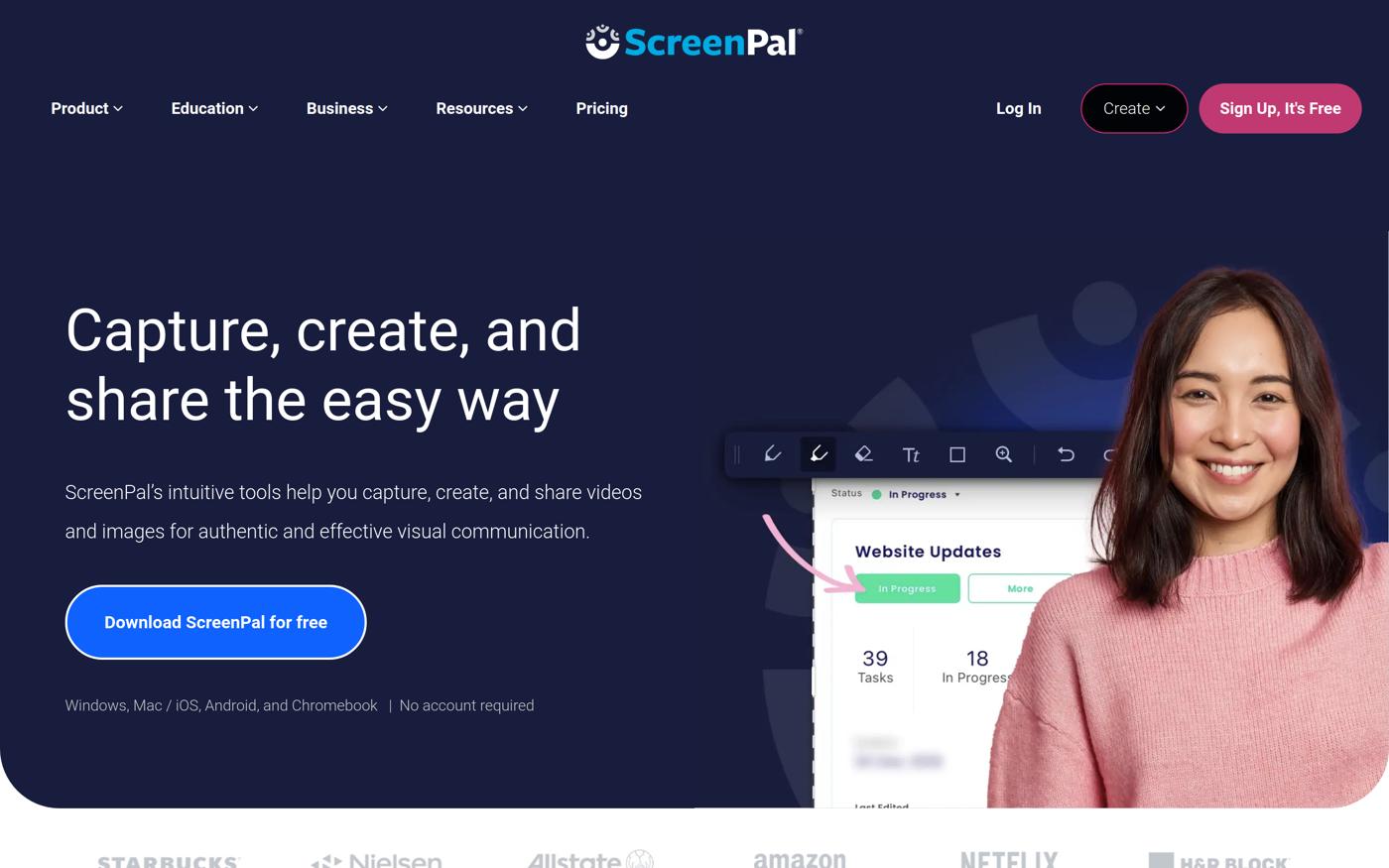
Pros:
- Comprehensive recording and editing capabilities
- Affordable pricing options
- User-friendly interface suitable for all skill levels
Cons:
- The free version has limited features
- May not have as many advanced editing tools as competitors
Key Features:
- Video Editing Tools: Edit your recordings with ease, adding effects and text.
- Media Library: Access your recordings quickly for future use.
- Multiple Recording Modes: Choose from screen, webcam, or both.
Pricing:
ScreenPal offers a free version with basic features. Paid plans start at $3 per month, unlocking additional capabilities.
5. Movavi Screen Recorder
Best for Creating Tutorials and Webinars
Movavi Screen Recorder is ideal for users needing robust recording features without a complex setup.
This software allows for easy sharing and includes features like scheduling recordings and annotations, making it perfect for creating tutorials and webinars.
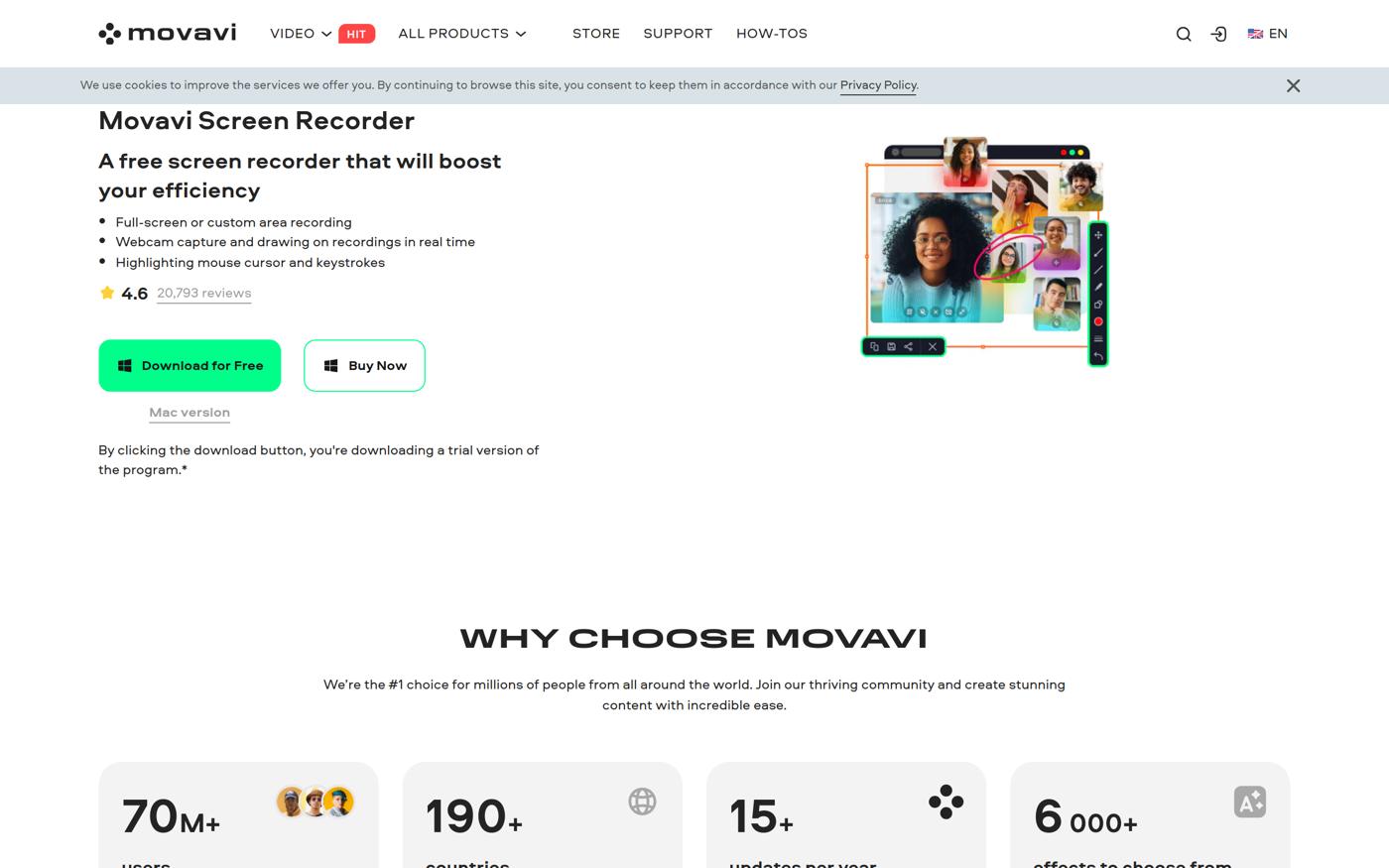
Pros:
- Simple and intuitive interface
- Scheduling feature for automated recordings
- High-quality video capture
Cons:
- The free version includes watermarks
- Limited advanced editing options
Key Features:
- Scheduling: Set up recordings in advance for convenience.
- Annotations: Add notes and highlights during your recordings.
- Audio Capture: Record system sound and microphone input for complete videos.
Pricing:
Movavi Screen Recorder offers a free version with limitations. Paid plans start at $42.95 per year.
6. ScreenRec
Best for Unlimited Recording Time Without Watermarks
ScreenRec provides users with the ability to record unlimited videos without watermarks, making it an attractive option for both personal and professional use.
It includes cloud storage for easy sharing and annotation tools for added functionality.
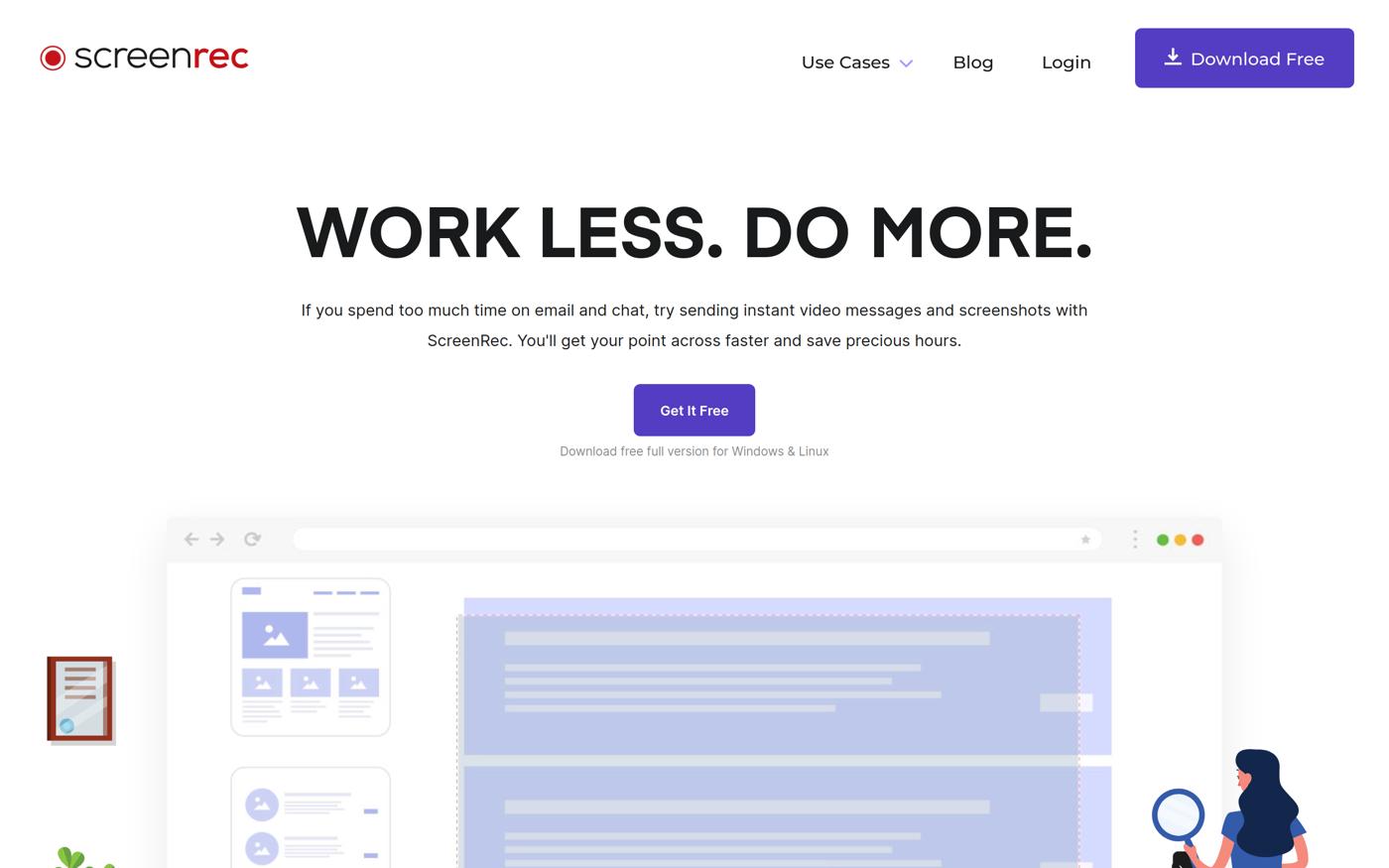
Pros:
- No watermarks and unlimited recording time
- Cloud storage for easy sharing
- Simple and user-friendly interface
Cons:
- Limited editing features compared to paid options
- May require internet for cloud access
Key Features:
- Unlimited Recording: Capture as much content as you need without restrictions.
- Cloud Storage: Save and share recordings easily through the cloud.
- Annotation Tools: Add notes and highlights to your recordings effortlessly.
Pricing:
ScreenRec is completely free to use, making it an excellent choice for those seeking a budget-friendly solution.
7. Icecream Screen Recorder
Best for Gamers with Customizable Settings
Icecream Screen Recorder is designed for gamers and content creators who appreciate a user-friendly design.
It offers customizable recording settings and mouse effects to enhance the viewing experience.
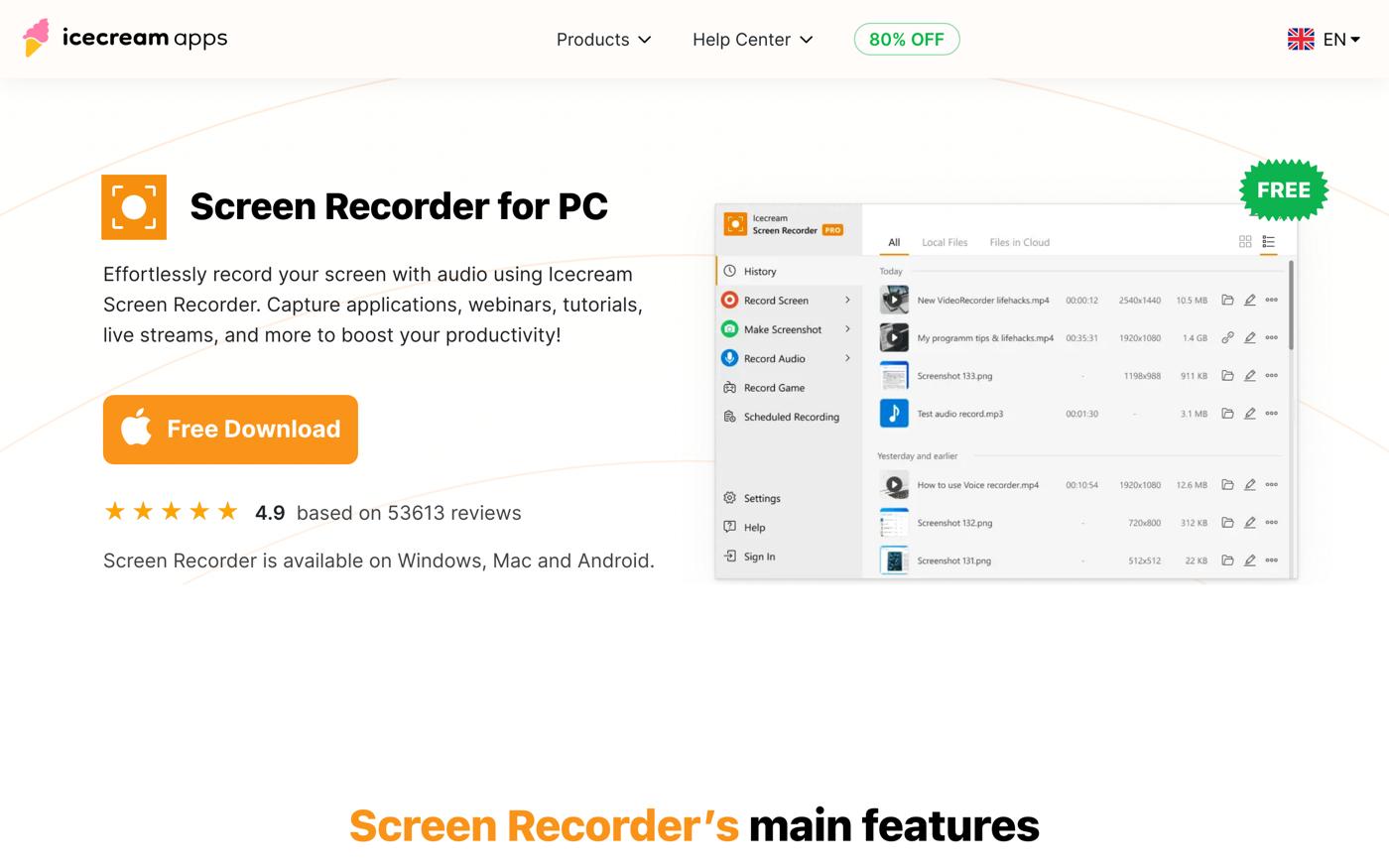
Pros:
- Customizable recording options
- Easy to use with a simple interface
- Includes video trimming features
Cons:
- The free version limits recordings to 5 minutes
- Full version requires a one-time purchase
Key Features:
- Customizable Settings: Adjust recording parameters to meet specific needs.
- Mouse Effects: Highlight mouse clicks and movements for better viewer engagement.
- Video Trimming: Easily edit your recordings by trimming unwanted sections.
Pricing:
Icecream Screen Recorder offers a free version with a 5-minute recording limit. The full version is priced at $29.95.
8. ScreenCapture.com
Best for Users with Limited System Resources
ScreenCapture.com is a browser-based screencasting tool that requires no installation, making it ideal for users with limited system resources.
Its quick setup and secure recording options make it a convenient choice.
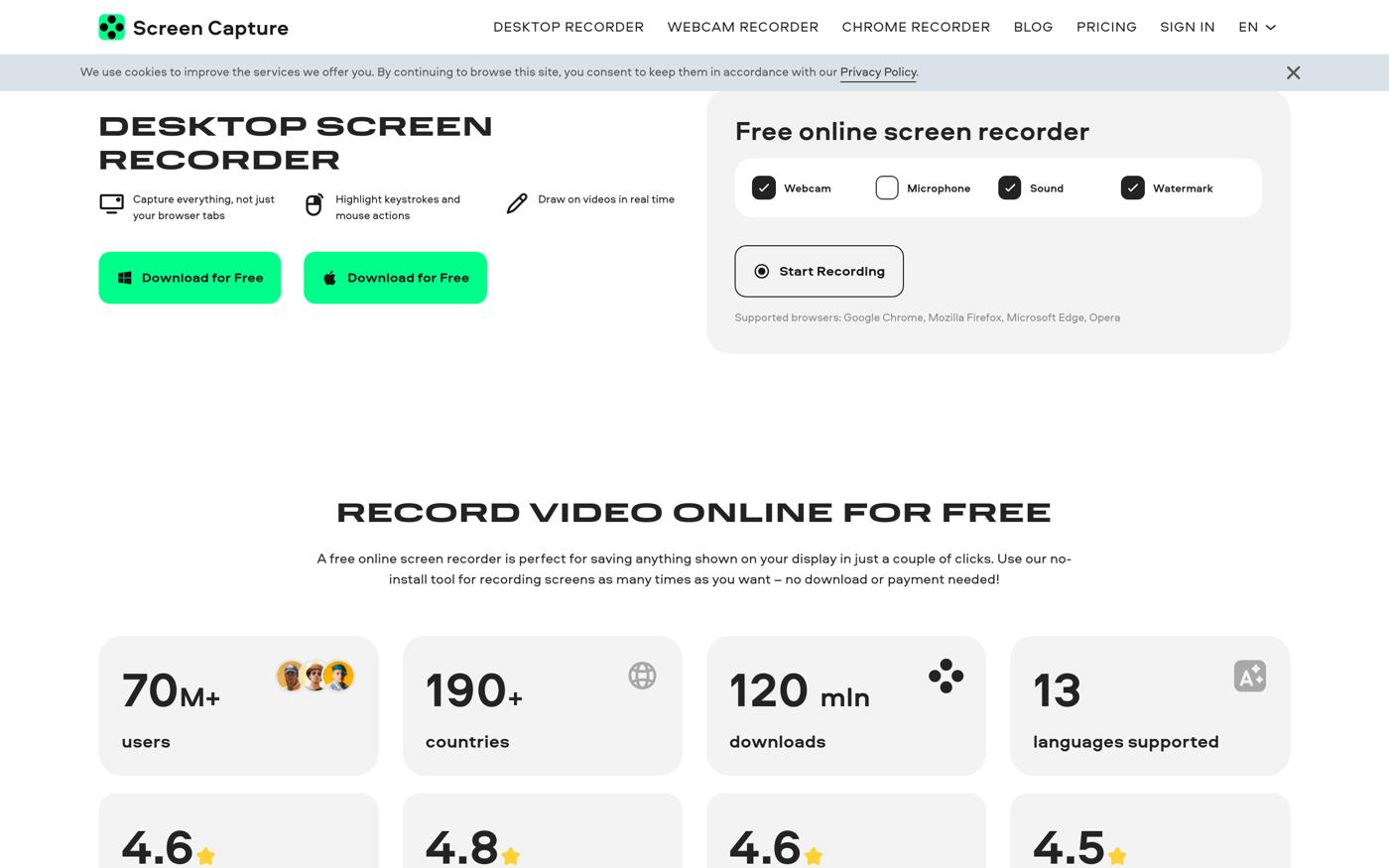
Pros:
- No installation required; fully browser-based
- Quick setup process
- Secure recording options
Cons:
- Limited features compared to desktop software
- May not perform as well on older hardware
Key Features:
- Browser-Based: Access the tool from any device without installation.
- Secure Recording: Offers safe options for capturing sensitive information.
- Quick Setup: Get started recording in minutes.
Pricing:
ScreenCapture.com offers a free version with basic features. Premium features may require payment.
9. Apowersoft Free Online Screen Recorder
Best for Real-Time Editing During Recording
Apowersoft combines screen recording with editing capabilities, allowing users to edit their videos in real-time.
This enhances workflow efficiency and is particularly useful for content creators who need quick edits.
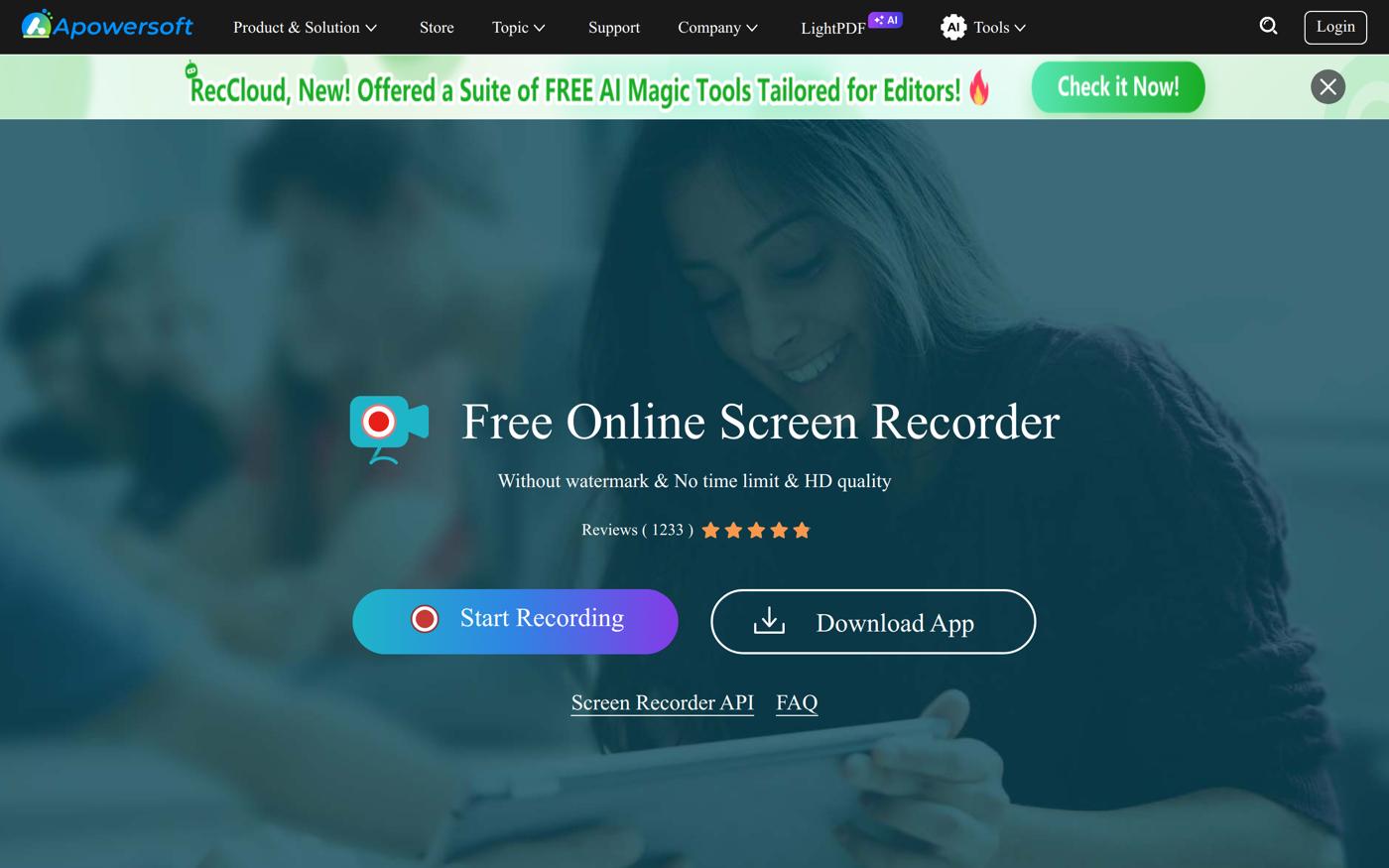
Pros:
- Real-time editing capabilities
- Supports multiple output formats
- User-friendly interface
Cons:
- Free version has limitations
- Premium features require a subscription
Key Features:
- Real-Time Editing: Modify recordings while capturing to save time.
- Multiple Formats: Export videos in various formats for flexibility.
- Cloud Storage: Save recordings online for easy access.
Pricing:
Apowersoft offers a free version with limitations. Premium features require a subscription, which varies based on selected options.
10. Acethinker Free Online Screen Recorder
Best for Quick Recordings Without Installation
Acethinker allows users to record their screens quickly without needing to install software.
It supports various output formats and includes basic editing tools for quick enhancements.
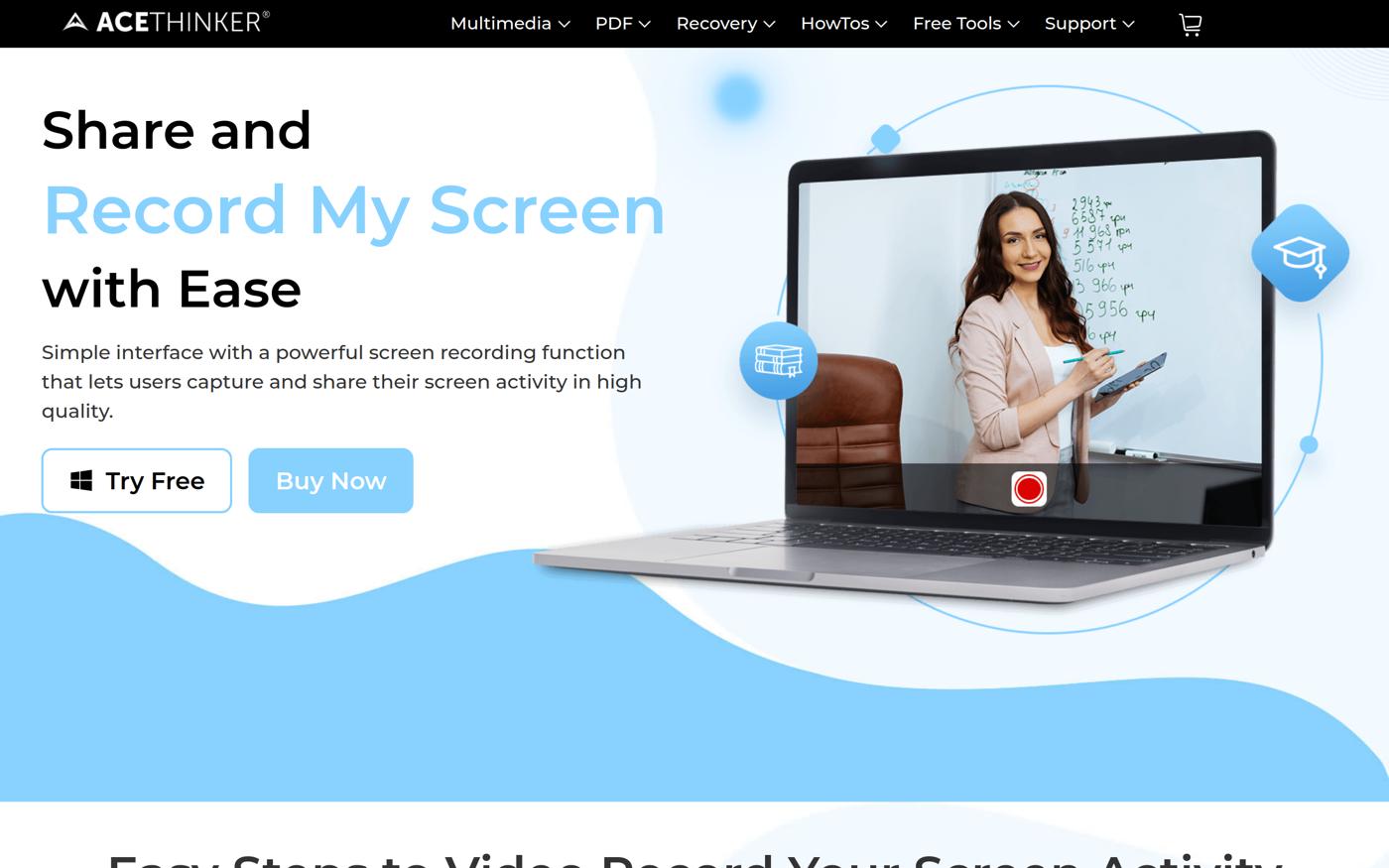
Pros:
- No downloads or installations required
- Basic editing tools included
- Simple interface for quick access
Cons:
- Limited advanced features
- May not be suitable for long recordings
Key Features:
- Quick Recording: Start recording in seconds without installation.
- Basic Editing Tools: Edit recordings with simple, user-friendly options.
- Multiple Formats: Export videos in different formats as needed.
Pricing:
Acethinker is entirely free, making it an excellent option for users looking for a quick and easy solution.
How to Choose the Right Best Screencast Software for Your Needs
Selecting the ideal best screencast software depends on your specific requirements and use case. Consider these crucial factors:
- Ease of Use: Look for software with an intuitive interface that matches your skill level.
- Required Features: Identify which features are essential for your projects, such as editing tools or live streaming.
- Budget Constraints: Assess your budget and evaluate the value each software provides.
- Compatibility: Ensure the software is compatible with your operating system and devices.
Common misconceptions about screencast software often revolve around the belief that more expensive tools are significantly better.
However, many budget-friendly options offer excellent features and functionality that can meet users’ needs without breaking the bank.
Emerging Trends in Best Screencast Software
The screencast software landscape is evolving, with a noticeable shift towards cloud-based solutions.
Tools like Loom are gaining popularity for their ease of use and quick sharing capabilities, particularly in remote work environments.
Additionally, there is a growing demand for software that integrates seamlessly with existing productivity tools, enabling users to create and share content without disrupting their workflow.
Conclusion: Making the Right Choice for Your Best Screencast Software Needs
In summary, selecting the right screencast software is crucial to enhancing your content creation process.
Each of the options listed provides unique features that cater to various user requirements, from casual users to professionals.
We recommend evaluating your specific needs, such as ease of use, required features, and budget constraints, to find the best fit for your projects.
Frequently Asked Questions
Most common questions marketers have about the best screencast software.
What is the best screencast software for Mac in 2024?
There are several excellent options for Mac users, including Camtasia and ScreenFlow, which offer robust features and a user-friendly interface.
Are there any free screencast tools available?
Yes, tools like OBS Studio, Loom, and ScreenRec offer free versions or are entirely free, making them accessible for budget-conscious users.
How does Camtasia compare to OBS Studio?
Camtasia is a professional-grade tool with extensive editing features, while OBS Studio is a powerful free option primarily focused on recording and streaming.
What features should I look for in screen recording software?
Consider features such as video quality, editing tools, ease of use, and platform compatibility to find software that meets your needs.
What is the average cost of screen capture software?
Pricing varies widely, with free options available and paid software like Camtasia typically costing around $299 for a one-time purchase or subscription models starting at $3 per month.